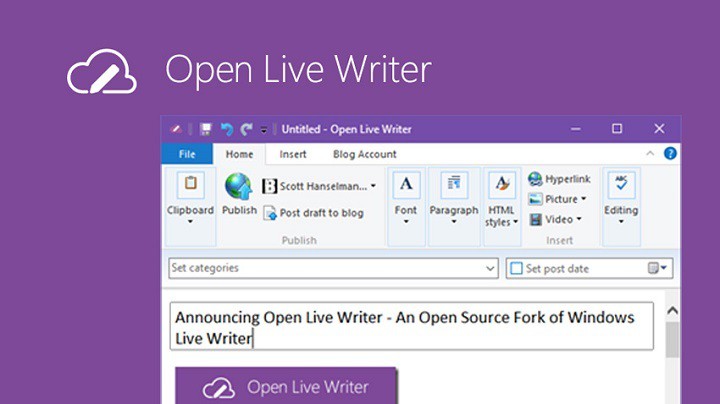
An independent group of volunteers within Microsoft has successfully open sourced and forked Windows Live Writer. The fork is called Open Live Writer (also known as OLW) and it is part of the .NET Foundation and managed by this group of volunteers. Read the fantastic announcement at the .NET Foundation Blog!
Downloading this software is easier than ever. In the past, if downloading Windows Live Writer from the Microsoft website, users had to download a separate software before being given the option to reel in Live Writer. With this new set-up, just visit the new website and download.
The size is just over 5MB, so it is small enough for what it is capable of doing.
The first thing you’ll notice after launching Open Live Writer is the software asking you to add a blog account. Now, this can either be WordPress, Blogger, TypePad, Moveable Type, DasBlog, and others. You’ll see a list so just choose your preferred blogging platform and get things going.
For Blogger, you’ll need to gain access by using the same information used to login to your blog. Once that is done, you’ll be brought to the editing area. For those who have used Windows Live Writer over the years, you’ll be happy to know that Open Live Writer looks the same here.
The great thing about Open Live Writer is the fact that users can use it to write articles or whatever else, and throw it over to their blog. Let’s face it, no one wants to write anything via his or her built-in blog editor. A software such as this is more powerful and gives more options to customize the look and feel of their work.
Users should notice how Open Live Writer looks very similar to Microsoft Word in some instances of the user interface. At the top, users can choose the type of paragraph, heading, and font. It is possible to add images and videos anywhere within a post. Now, bear in mind that anything added from here will be uploaded to your blog once the “Publish” or “Post draft to blog” buttons are pressed.
Let’s dig into the settings for a bit to see what is inside.
To get to the configuration, click on “File” then “Options.” From here users can change how Open Live Writer works. Users can decide whether or not to view a post before it is published, automatically replace straight quotes with smart quotes among other things.
Users can even go here to add plugins, but there are none available right now.
Overall, Open Live Writer is a solid product. If you’ve used Windows Live Writer, then there’s not a single learning curve. However, we hope the open source developers add their own twist to the software along with updating the design. It looks familiar, but familiar is old and out of touch with what folks want today.
Download Open Live Writer now!
Open Live Writer is now available in the Windows Store as a Trusted app.